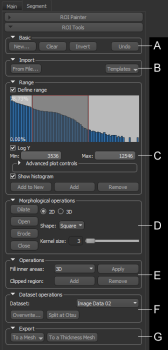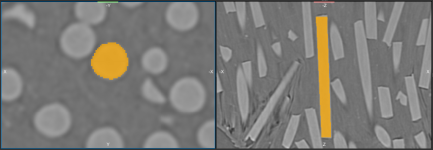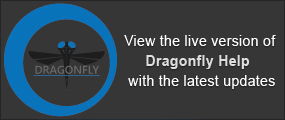ROI Tools Panel
The options on the ROI Tools panel let you create regions of interest, define intensity ranges, apply operations to modify regions of interest and datasets, and export ROIs to meshes. Advanced operations, such as determining porosity and analyzing objects, are available in the context menu for selected ROIs (see ROI Pop-Up Menu).
ROI Tools panel
A. Basic tools B. Import tools C. Range options D. Morphological operations E. Operations F. Dataset operations G. Export tools
The Basic tools available in the ROI Tools panel let you create new regions of interest, clear and invert regions of interest, as well as undo the last manipulation that was performed.
Basic tools

Before you use a manual segmentation tool, you must first create an empty region of interest. Shapes for the region of interest can either be taken from an available dataset — usually the one you intend to segment — or from another dataset or region of interest. You can create a new region of interest whenever you need to partition an image into an additional segment.
- Click the New button in the Basic box.
- Select a name and shape for the ROI in the Create Empty ROI dialog.
- Click OK.
The new ROI is added to the Data Properties and Settings panel.
Clearing means that every labeled voxel within the selected region of interest will be unlabeled.
- Click the Clear button to clear the selected region of interest.
Inverting means that every voxel that is not labeled in the selected region of interest will be labeled, while every voxel that was previously labeled will be unlabeled.
- Click the Invert button to invert the selected region of interest.
- Click the Undo button to undo the last region of interest manipulation that was performed.
You should note that some segmentation operations cannot be reversed by clicking Undo.
The options in the Import box allow you to import ROIs, as well as load ROI templates.
Import tools

- Click the From File button.
- Navigate to and select the required region of interest in the Load from File dialog.
Regions of interest are saved in the ORSObject file format (*.ORSObject).
- Click Open.
The imported ROI is added to the Data Properties and Settings panel.
The options in the Range box allow you to define an intensity domain on a dataset and then create a new region of interest in which all voxels within the selected range are labeled. You can also add or remove a range from a selected ROI. Intensity domains are also applicable to other tools, such as the ROI Painter tools, morphological operators, and clipping tools. In this context, any voxel with a value outside the range will not be selectable.
Range box

The morphological operations of dilation, erosion, opening, and closing can be applied to refine a region of interest.
Morphological operations
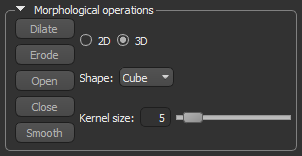
The options in the Operations box let you fill the inner areas of a selected region of interest, add or remove clip regions, as well as interpolate 2D regions to create a 3D region of interest.
Operations box
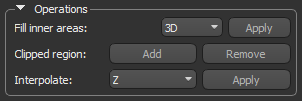
After creating a region of interest with a range of data, you may notice that pixels within inner areas of the ROI were not included in the segmentation. To correct this omission, you can fill internal, enclosed portions of a selected region of interest.
| Description | |
|---|---|
| 3D | Fills all internal, enclosed portions of the selected region of interest in all axes. |
| 2D (X) | Fills all internal, enclosed portions of the selected region of interest along the X-axis. |
| 2D (Y) | Fills all internal, enclosed portions of the selected region of interest along the Y-axis. |
| 2D (Z) | Fills all internal, enclosed portions of the selected region of interest along the Z-axis. |
- Select the required region of interest in the Data Properties and Settings panel.
- Choose a fill operation in the Fill inner areas box.
- Click the Apply button.
Subvolumes defined by a clip region on can be added to or removed from a segmentation.
- Select the required region of interest in the Data Properties and Settings panel.
- Select the Show clip box option in the lower section of the panel. This option is available in the Clip box.
- Adjust the Clip box on the 2D or 3D views of the dataset, as required.
- Do one of the following:
- Click the Add button to add the clip region to the selected region of interest.
- Click the Remove button to remove the clip region from the selected region of interest.
This option for regions of interest lets you interpolate 2D regions through volumetric image data to create a 3D region of interest. You can choose the direction of the interpolation. For best results, the feature you select for interpolation should be regularly shaped, such as a cylinder or sphere.
In the following example, a series of 2D regions were defined on a number of slices in the XY oriented view (left) and then interpolated in the Z axis. The results of the interpolation is shown in an XZ oriented view (right).
Interpolated region of interest
- Define a series of 2D regions on the feature of interest that you need to segment.
- Select the direction of interpolation in the drop-down menu.
- Click the Apply Button.
The 2D portions of the region of interest are interpolated through the image stack.
The options in the Dataset operations box let you overwrite dataset values, as well as split a region of interest at the Otsu threshold., and export a copy of the selected dataset intersecting the ROI (see Applying Dataset Operations).
Dataset operations
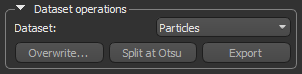
Provides options to export regions of interest to meshes (see Exporting ROIs to Meshes).
Export operations